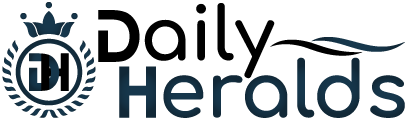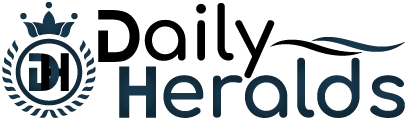Flash drives are incredibly handy for storing and transferring data, but they’re not immune to damage. Whether you’ve accidentally dropped your flash drive, it’s been exposed to water, or it’s simply stopped working, data loss can be a frustrating experience. Fortunately, there are steps you can take for broken flash drive data recovery. This article will guide you through practical steps to attempt recovery and explore options if DIY methods don’t work.
Understanding Flash Drive Damage
Before diving into recovery methods, it’s essential to understand why your flash drive might be malfunctioning. Common causes of damage include:
- Physical Damage: Dropping or bending a flash drive can cause internal components to fail.
- Water Exposure: Liquid spills or submersion can damage the internal circuitry.
- Electrical Issues: Power surges or improper ejection can corrupt data.
- File System Corruption: Software issues or abrupt removal of the drive can lead to data inaccessibility.
Steps to Recover Data from a Broken Flash Drive
Assess the Damage
Start by examining the flash drive to determine the extent of the damage. Look for physical signs like cracks, dents, or loose connectors. If the drive appears intact but is not recognized by your computer, the issue may be related to software or internal damage rather than physical harm.
Try a Different USB Port or Computer
Sometimes, the problem may be with the USB port or computer rather than the flash drive itself. Try plugging the flash drive into a different USB port or a different computer to see if it’s recognized. This can help rule out issues with your computer’s hardware or software.
Use Data Recovery Software
If the flash drive is detected but you can’t access your files, data recovery software may help. Some popular options include:
o Recuva: A user-friendly tool for recovering deleted files.
o EaseUS Data Recovery Wizard: Offers comprehensive recovery options for various file systems.
o Disk Drill: Provides a range of recovery tools and supports deep scans.
Follow these steps when using data recovery software:
o Install the Software: Ensure that the software is installed on a different drive to avoid overwriting data on the damaged flash drive.
o Run a Scan: Launch the software and select the broken flash drive as the target for scanning.
o Review and Recover Files: Once the scan is complete, review the list of recoverable files and select the ones you need. Save the recovered files to a different storage device.
Check Disk Management (Windows) or Disk Utility (Mac)
On Windows, you can use Disk Management to see if the flash drive is recognized and assigned a drive letter. To access Disk Management:
o Right-click on the Start menu and select “Disk Management.”
o Look for your flash drive in the list. If it’s visible but without a drive letter, you might need to assign one.
On Mac, use Disk Utility:
o Open Disk Utility from Applications > Utilities.
o Check if the flash drive appears in the list. If it does, you might be able to repair it using the “First Aid” feature.
Perform a Physical Repair
If the damage is physical, such as a loose connector or cracked casing, you might attempt a physical repair. This step is more advanced and requires careful handling:
o For Loose Connectors: If the USB connector is loose, you may need to open the flash drive casing and reattach the connector carefully.
o For Cracked Casing: If the casing is cracked, you may need to replace it or secure it to prevent further damage.
For further guidelines to recover data from a damaged flash drive, explore Scheels.
Note: Opening a flash drive can void any warranties and may cause further damage if not done correctly. It’s advisable to seek professional help if you’re not experienced with hardware repairs.
Consult a Professional Data Recovery Service
If the above steps don’t work or the flash drive is physically damaged beyond DIY repair, consider consulting a professional data recovery service. These experts have specialized equipment and expertise to handle complex data recovery situations. If you need extraordinary detail to recover your data, check out sources like cookiebot.org. When choosing a service, look for:
o Reputation: Check reviews and testimonials from previous clients.
o Experience: Ensure they have experience with flash drive data recovery.
o Data Security: Confirm that they follow strict confidentiality protocols.
Preventing Future Data Loss
To reduce the risk of data loss in the future, consider these preventive measures:
- Backup Regularly: Keep copies of your important files on multiple storage devices or cloud services.
- Handle with Care: Avoid exposing flash drives to physical stress, water, or extreme temperatures.
- Use Eject Safely: Always use the “eject” feature on your computer before removing a flash drive to prevent data corruption.
Briefing
Recovering data from a broken flash drive can be challenging, but with the right approach, you can often retrieve your important files. Start by assessing the damage, trying different ports or computers, and using data recovery software. For physical damage, consider a DIY repair or seek professional help if necessary. Implementing regular backups and handling your storage devices carefully can also help prevent future data loss. With these strategies, you can better protect and recover your valuable data.